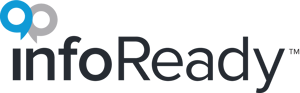Here’s the scenario: a big competition has closed, yielding a substantial number of applications. The faculty members you've assigned as reviewers have all been notified, and you’re seeing reviews start to roll in. However, you’ve gotten a few phone calls from anxious reviewers who say they can’t access their assigned reviews, even after logging into the system through SSO (single sign on).
This situation can occur when a faculty member has multiple email addresses at your institution (e.g., university email address and medical school email address). If a review or reference letter gets assigned to one account (Johndoe@iru.edu), but the reviewer/letter writer signs in with a different account (johndoe@med.iru.edu), the faculty member will not see the assignment.
1. Conversion of SSO authentication to use eduPersonPrincipalName (EPPN).
- The Challenge: Faculty members often don’t know which email address is associated with SSO. When they sign into InfoReady Review through SSO, they don’t actually know where notifications/assignments are being sent.
- How EPPN Helps: Authentication using EPPN allows faculty members to choose their preferred email address for their InfoReady Review account (in their user profile) so they can control which email address notifications and assignments go to.
- Details:
- Users can still login using SSO.
- Preferred email address can be university or non-university assigned.
- EPPN is a complimentary option that InfoReady can activate with the help of your IT department.
Contact your account manager for details.
2. User Directory Look-up tool.
- The Challenge: If enough faculty members have multiple email addresses, assigning reviewers and requesting letters of recommendation can be challenging - and time consuming.
- How User Directory Look-up Helps: We create a single directory entry for each individual at your institution (both those with and without accounts in InfoReady Review). When assigning a reviewer or requesting a letter of recommendation, the user can search the directory by name, email address, or email alias. Having these options makes it easier to assign - and it ensures assignments are properly delivered. Directory Look-up can also help distinguish between two faculty members with the same name by showing additional information about that person, such as their department.
- Details:
- Includes conversion of SSO authentication to EPPN
Contact your account manager for details and pricing.
As an administrator, you’re already coordinating deadlines, fielding emails, and managing competitions. People (faculty, staff, students) inevitably reach out to you for answers. If taking advantage of these tools can help eliminate some of these requests, contact your account manager to learn more.